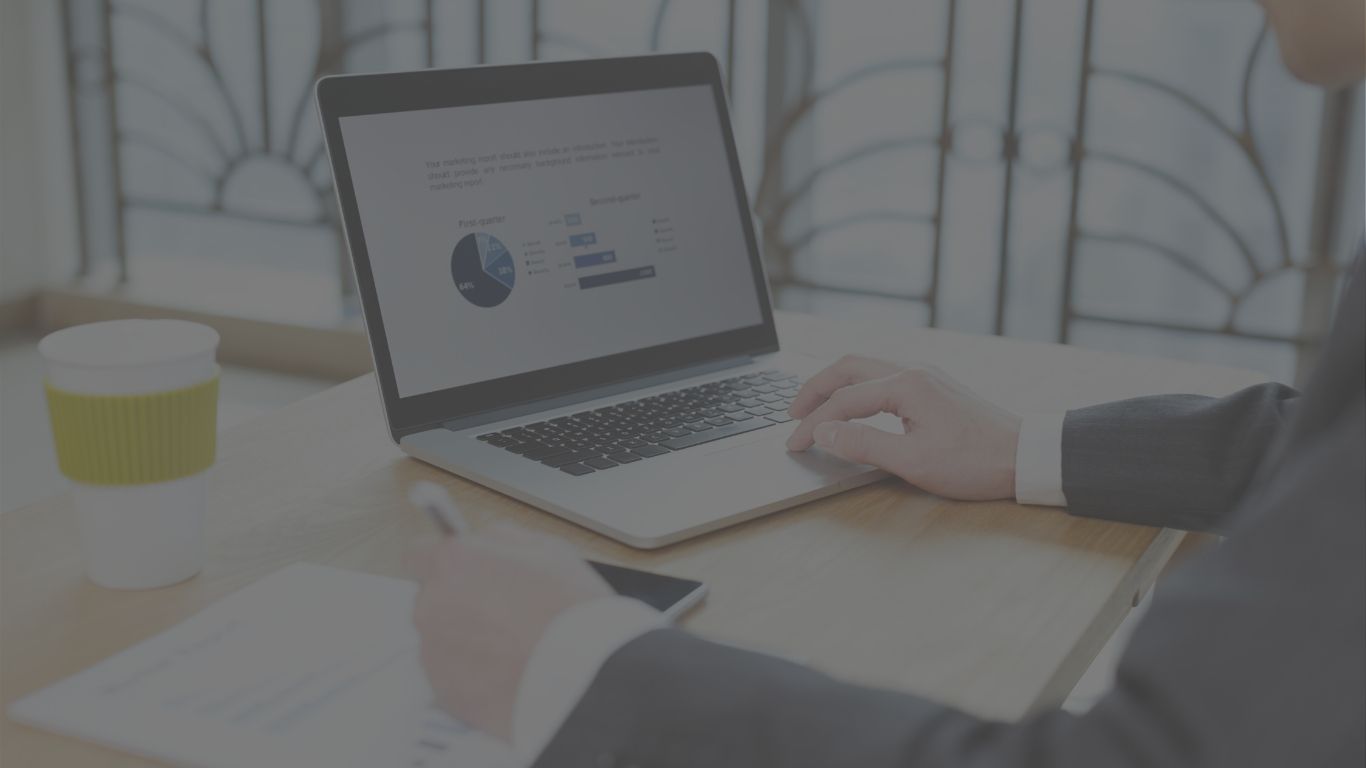Analyse Like A Pro: 6 Tips to Improve Your Google Analytics Knowledge Part 2
Google Analytics is often the most available digital analytics tool as it is free and easy-to-setup. Basics are important but how can you improve your Google Analytics knowledge?
If you are from the marketing world, you probably used or at least heard of Google Analytics as it is the most-used analytics platform nowadays. It is widely accessible, and the user experience allows even novice users to start to work on the understanding of their digital properties’ performance. In this article, we get hands-on and share another three tips on how to improve your Google Analytics usage. Read our previous three tips here.
Think Mobile
Mobile is the biggest thing, hands down. In some cases, visitors coming from mobile are overtaking visitors coming from a desktop. Therefore, you want to know as much as it is possible for your mobile visitors. Google Analytics offers you mobile app analytics as well but now just focus on classic websites with probably mobile-friendly responsive design.
The classic mobile segmentation report at Audience section – a Mobile part that you can get is already full of great information, get familiar with it. With some recent update, you can also check not just the exact mobile devices visitors use to view your site, but also you can look up the pictures of these devices. Not everyone is an expert on mobile, so it is a great help for you to know what that device does, what type of mobile browser works on it as well as the size of the screen. It helps you to optimise your site’s design for mobile further.
With custom reports – which we have discussed in our previous post – you can add mobile as a primary source of visits as well. It is magical to see how your most successful content changes regarding desktop and mobile visits so don’t be shy to experiment with it.
Track the Right Way
By default, Google Analytics uses the default naming techniques on everything. So “Email” is email and so on as a referral for example. But you might have specific campaigns that you want to track individually. You want to know how users responded to your email campaign for example. There are some certain things you need to be aware of this:
- Name your campaigns properly and consistently
You don’t want to have an “Email campaign” and an “E-mail campaign” named campaign view in your dashboard. Use consistent naming and follow a campaign naming sheet with your team if you have multiple campaigns you want to track.
- Use UTM / Custom URL
You want to know more about how one campaign performs, use a custom URL to track a particular link in your campaign. You will see the custom URL popping up in your Campaigns view in Google Analytics. That view will represent only that campaign and provides you with enormous information on how that campaign affected your site’s performance.
- Event tracking consistency
We have talked about how Google Tag Manager can help you to understand how users behave on your site, where they click and how they interact with your site in our last post (LINK!). Keep in mind; you need to name those ‘Events’ properly. You don’t want to have an “Email Signup Button” tracking if you have multiple signup options on your site, name them properly and be consistent.
Go Visual!
Google Analytics provides you with excellent charts and tables of course. They are simple, straight forward and easy to generate. But what if you want to visualise something that is only a table in Google Analytics? Or maybe what if you want to make those charts prettier? You have two options.
- Use third-party visual tools
There are many tools that you can use with Google Analytics to visualise your data. Google Data Studio is one of them, and it is free to use and works well with Analytics. There are other tools as well, like Segment but if you prefer Google-related products, Google Data Studio is highly recommended.
- Export your data
All data in Google Analytics can be exported to simple spreadsheets. But remember, these are raw data sets. But if you are building your own reports from scratch or you need to add your raw data into a much bigger stream, exporting your tables directly from Analytics is a great option.
Bonus!
Add Supermetrics to your Google Docs, It fetches data from Google-related (and much more) platforms directly to your Google Docs. Now it also has automatized syncs, so you don’t need to export anything, this tool does it for you in a very delicate way.