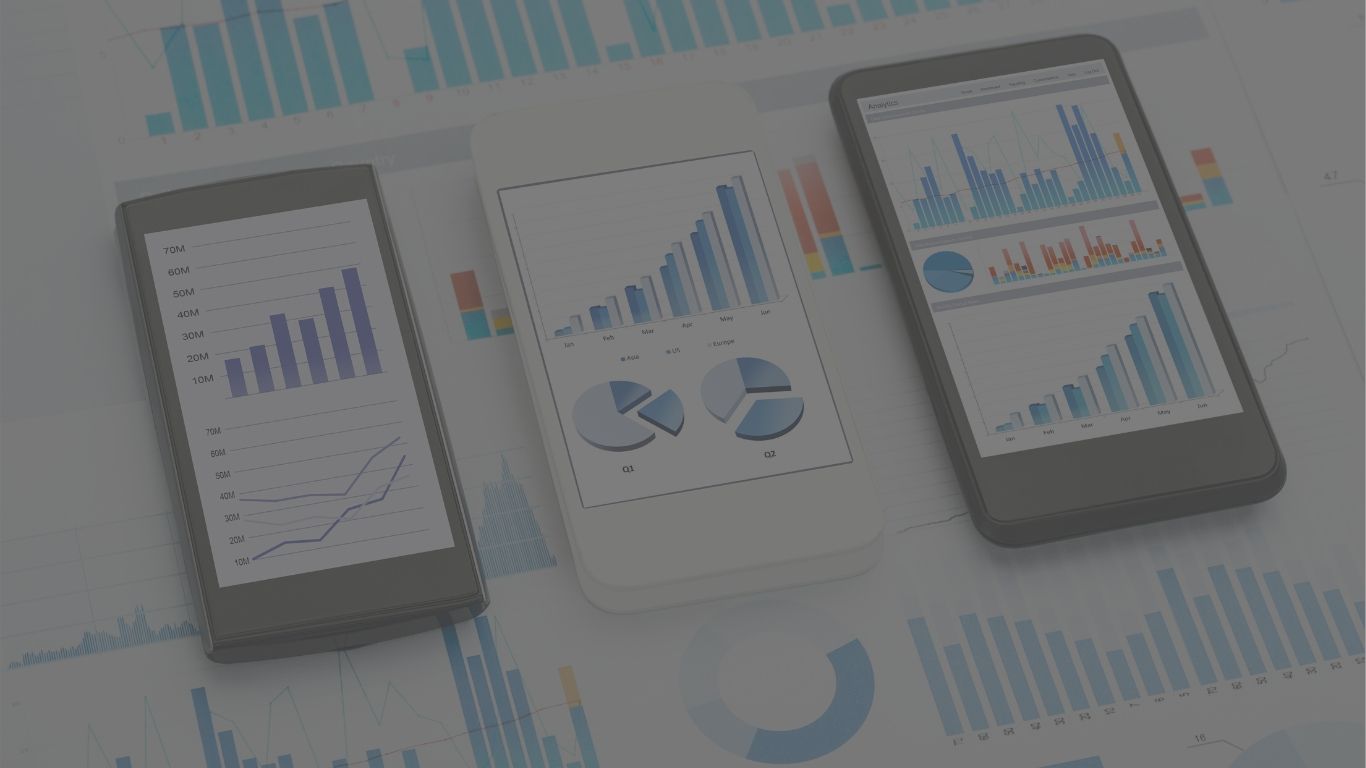Analyse Like A Pro: 6 Tips to Improve Your Google Analytics Knowledge Part 1
Google Analytics is often the most available digital analytics tool as it is free and easy to set-up. Basics are important but how can you improve your Google Analytics knowledge? Here are the first three tips to start with!
If you are from the marketing industry, you probably used or at least heard of Google Analytics as it is the most-used analytics platform nowadays. It is widely accessible, and the user experience allows even novice users to start to work on the understanding of their digital properties’ performance. In this article, we get hands-on and share the three tips on how to improve your Google Analytics usage.
Connect the Dots
Google Analytics works amazingly with other Google-related products. Google Analytics can be your primary analytics dashboard for basically everything digital, apart from social media monitoring. The first three services you need to set up and connect to your Analytics account are the Webmaster Tools, your AdWords account and the Google Tag Manager.
Webmaster Tools helps you to understand how your site performs. Especially it helps you to understand organic search – basically, it is useful for search engine optimisation. Webmaster Tools tell how your site is doing in terms of ranking but it can also give you fantastic info on what external users look for in search. Once you set up your site in Webmaster Tools, go to Google Analytics > Traffic Sources > Sources > Search > Organic and check for the most relevant search keywords that drive traffic to your site.
AdWords is straightforward; once you have an AdWords campaign started, just connect your campaign with Google Analytics and check how the campaign affected your website’s performance in Acquisition – Campaigns. Remember, Google Analytics tells you how your websites perform but not how your AdWords campaign performs. The current bidding, clicks and other campaign information still should be checked on your AdWords accounts.
By adding Google Tag Manager, you will see how your site performs in terms of behaviour. You still can do that in Behavior > Events by adding event after event to your code and measure the performance of, for example, a button that let others subscribe to your newsletter. Google Tag Manager does the same but with much code-friendly user experience. It makes your life a LOT easier so don’t be afraid to set it up and connect it with Google Analytics.
Reduce the Clutter
Google Analytics works amazingly with other Google-related products. Google Analytics can be your primary analytics dashboard for basically everything digital, apart from social media monitoring. The first three services you need to set up and connect to your Analytics account are the Webmaster Tools, your AdWords account and the Google Tag Manager.
Webmaster Tools helps you to understand how your site performs. Especially it helps you to understand organic search – basically, it is useful for search engine optimisation. Webmaster Tools tell how your site is doing in terms of ranking but it can also give you fantastic info on what external users look for in search. Once you set up your site in Webmaster Tools, go to Google Analytics > Traffic Sources > Sources > Search > Organic and check for the most relevant search keywords that drive traffic to your site.
AdWords is straightforward; once you have an AdWords campaign started, just connect your campaign with Google Analytics and check how the campaign affected your website’s performance in Acquisition – Campaigns. Remember, Google Analytics tells you how your websites perform but not how your AdWords campaign performs. The current bidding, clicks and other campaign information still should be checked on your AdWords accounts.
By adding Google Tag Manager, you will see how your site performs in terms of behaviour. You still can do that in Behavior > Events by adding event after event to your code and measure the performance of, for example, a button that let others subscribe to your newsletter. Google Tag Manager does the same but with a much code-friendly user experience. It makes your life a LOT easier so don’t be afraid to set it up and connect it with Google Analytics.
Go Your Own Way
Google Analytics works amazingly with other Google-related products. Google Analytics can be your primary analytics dashboard for basically everything digital, apart from social media monitoring. The first three services you need to set up and connect to your Analytics account are the Webmaster Tools, your AdWords account and the Google Tag Manager.
Webmaster Tools helps you to understand how your site performs. Especially it helps you to understand organic search – basically, it is useful for search engine optimisation. Webmaster Tools tell how your site is doing in terms of ranking but it can also give you fantastic info on what external users look for in search. Once you set up your site in Webmaster Tools, go to Google Analytics > Traffic Sources > Sources > Search > Organic and check for the most relevant search keywords that drive traffic to your site.
AdWords is straightforward; once you have an AdWords campaign started, just connect your campaign with Google Analytics and check how the campaign affected your website’s performance in Acquisition – Campaigns. Remember, Google Analytics tells you how your websites perform but not how your AdWords campaign performs. The current bidding, clicks and other campaign information still should be checked on your AdWords accounts.
By adding Google Tag Manager, you will see how your site performs in terms of behaviour. You still can do that in Behavior > Events by adding event after event to your code and measure the performance of, for example, a button that let others subscribe to your newsletter. Google Tag Manager does the same but with much code-friendly user experience. It makes your life a LOT easier so don’t be afraid to set it up and connect it with Google Analytics.
BONUS!
You can create a shortcut for your most frequented reporting tables. Just create your desired table view and create a shortcut for it in Google Analytics, name it, and that’s it, it’s there forever. Again, saves you a lot of time in reporting.
If you have further questions on how to use Google Analytics properly, head over to our Academy to learn more about analytics or request an on-demand QA with us to get personalised help!